How to Screen Record on Android in 2025 | Easy Guide for All Devices
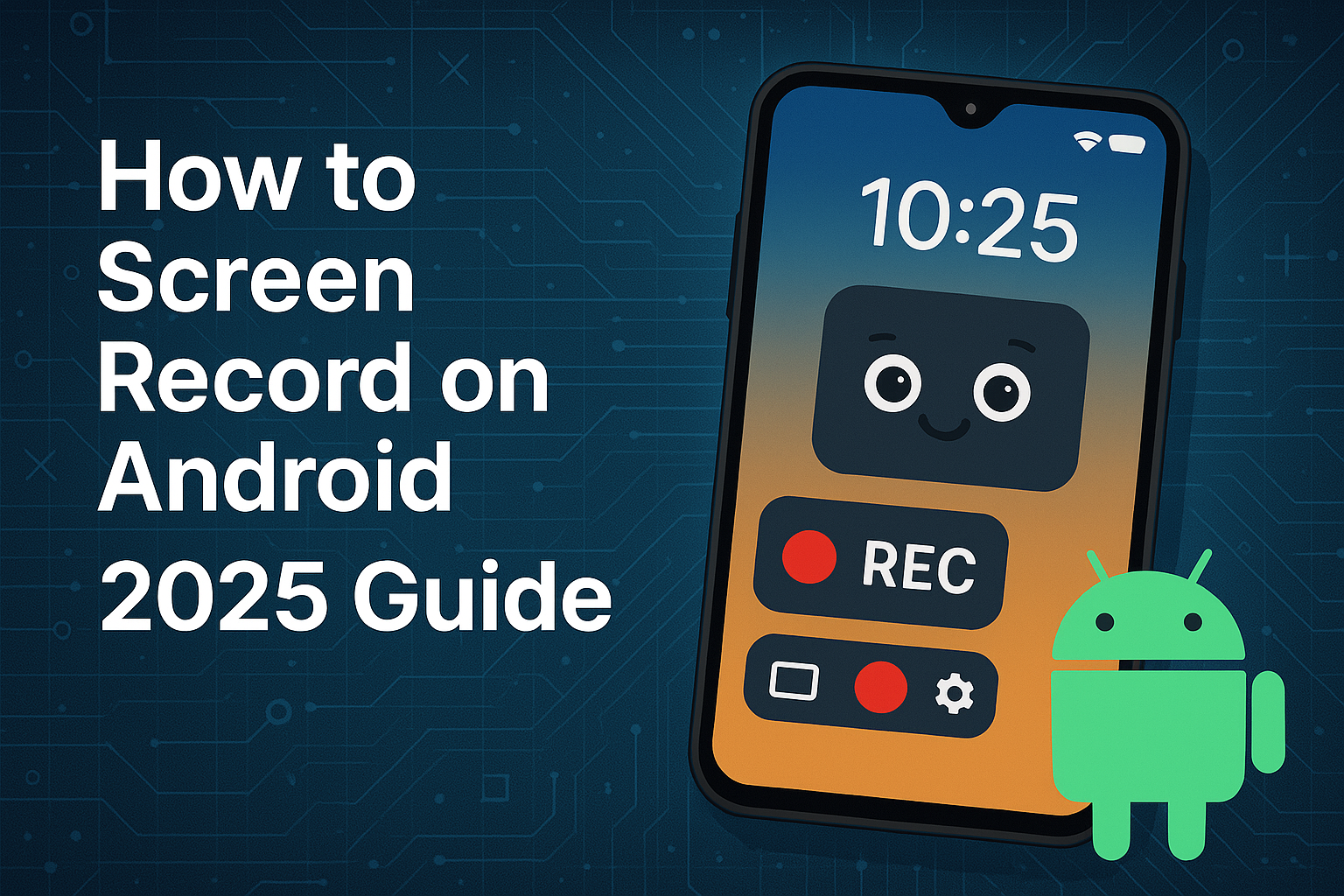
Share this post
📲 How to Screen Record on Android in 2025: Step-by-Step Guide
Screen recording on Android has become incredibly simple thanks to built-in features and reliable third-party apps. Whether you're capturing gameplay, tutorials, or troubleshooting steps, this guide will show you exactly how to do it.
📱 1. Use Built-in Screen Recorder (Android 11 and above)
Most Android phones now come with a native screen recording feature. Here's how to access it:
🔹 Steps:
1. Swipe down to open the Quick Settings Panel
2. Look for the Screen Record or Screen Recorder icon
3. Tap the icon → Select options like:
Microphone audio (for narration)
Show touches (for tutorial visuals)
4. Tap Start – countdown begins
5. To stop, swipe down and tap Stop
✅ Works on:
Google Pixel
Samsung (One UI)
OnePlus (OxygenOS)
Xiaomi (MIUI)
Realme, Vivo (Android 12+)
📥 2. Use Manufacturer’s Built-In Screen Recorders
Some brands offer enhanced screen recorders with better features:
🔹 Samsung (One UI):
Settings → Advanced Features → Screenshots and screen recorder
Offers resolution, bitrate, audio source options
🔹 Xiaomi (MIUI):
Tools → Screen Recorder App
Allows setting frame rate, resolution, and orientation
🔹 OnePlus:
Built into Game Space or Quick Settings
Offers floating toolbars and screen orientation lock
📲 3. Best Third-Party Screen Recording Apps (For Older Phones)
If your phone doesn't support built-in screen recording (Android 9 or below), these apps are reliable:
🔹 Top 3 Apps:
1. XRecorder (by InShot)
Free, No watermark, High-resolution output
2. AZ Screen Recorder
Easy UI, Livestream to YouTube, Brush tool
3. Mobizen Screen Recorder
Ideal for gamers, Facecam feature
⚠️ Make sure to allow screen overlay and microphone access in app permissions for full functionality.
🛠️ 4. Tips for Better Screen Recording
✅ Turn on Do Not Disturb mode to avoid pop-ups
🎙️ Use microphone for voice commentary in tutorials
📱 Record in landscape for YouTube or presentation use
⚙️ Set resolution to at least 1080p for clarity
🧹 Clear recent apps to reduce lag while recording gameplay
🎮 5. Record Android Gameplay Smoothly
Most modern Android phones allow game recording via Game Modes:
📌 Game Mode Tools:
Samsung Game Booster
Xiaomi Game Turbo
OnePlus Game Space
These allow:
Screen + mic recording
Floating widgets
FPS counters and performance optimization
📤 6. How to Access and Share Your Recordings
After stopping the recording:
Files are saved in:
📁 Internal Storage > Movies > Screen Recordings (or respective folder)
Easily share via:
Google Drive
WhatsApp
YouTube
Instagram Reels / Stories
📝 Conclusion
Screen recording on Android in 2025 is easier than ever. Whether you're capturing a tutorial, a bug, or epic game footage, Android offers powerful tools to help you do it in just a few taps.
With built-in features and powerful third-party apps, even older devices can record smoothly with the right setup.
💡 Quick Recap
Method Best For
Built-in Android Tool Most users (Android 11+)
Samsung/Xiaomi Recorder Brand-specific features
XRecorder/AZ Recorder Android 9 and below
Game Mode Tools High-performance gameplay
💬 Have questions or want recording tips for your specific phone model?
Drop a comment