How to Take a Screenshot on Android Phone (All Methods, No Apps Needed)
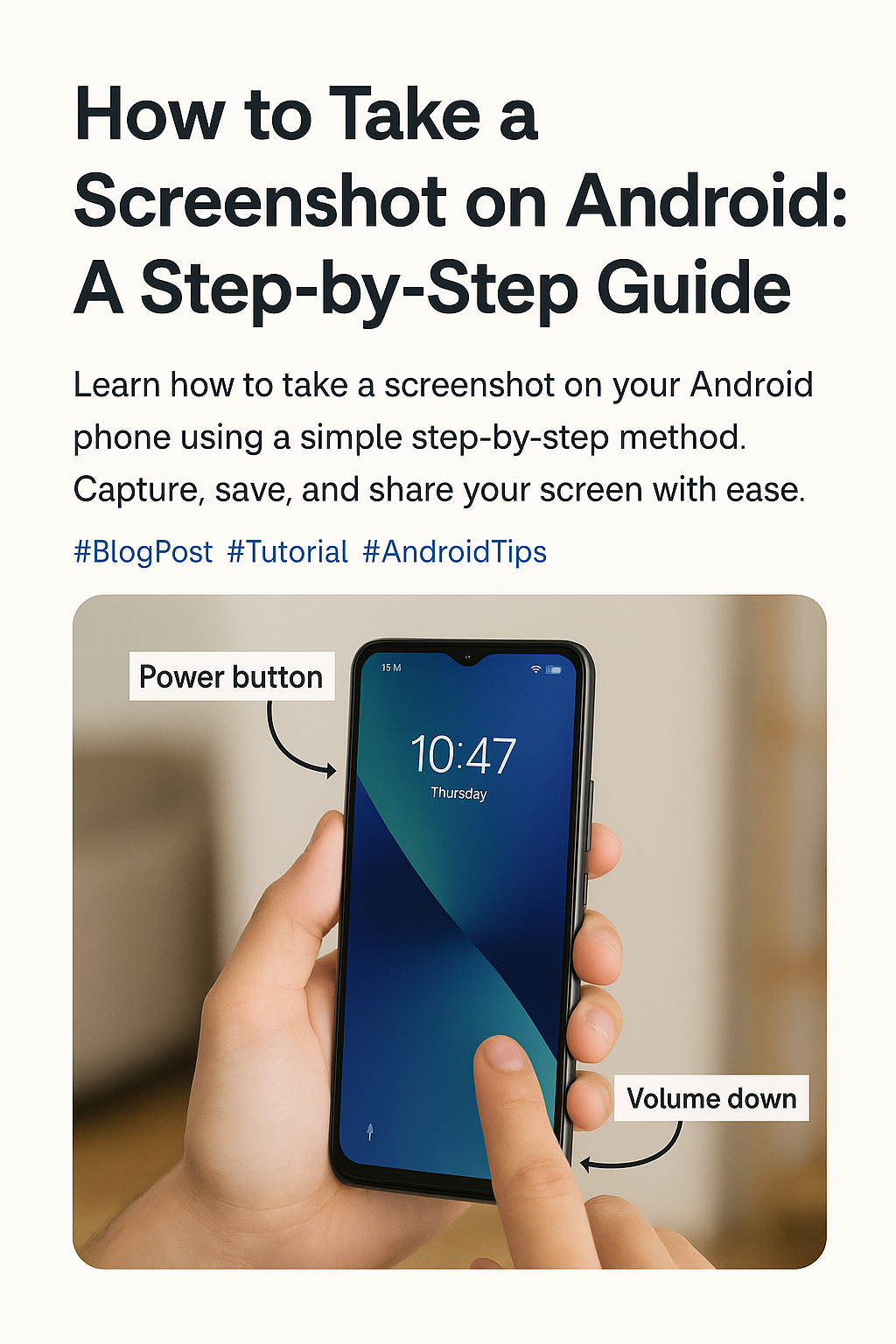
Share this post
📱 How to Take a Screenshot on an Android Phone (Even If You're Not Techy)
Let’s be honest—there are moments when you just need to capture something on your phone screen. Maybe it’s a funny tweet, a payment confirmation, or a game high score you’re ridiculously proud of. Whatever the reason, taking a screenshot on Android is one of those things you’ll end up using all the time—and the good news is, it’s super easy.
Whether you’re using a Samsung, OnePlus, Vivo, or any other Android phone, this guide walks you through all the simple ways to do it. And no, you don’t need to download an app for it.
Related Topic: How to take screenshot on iPhone?
Let’s dive in.
📌 Method 1: The Classic Button Combo (Works on Most Phones)
This one’s the go-to for most people.
✅ Steps:
1. Open the screen you want to capture.
2. Press and hold Power + Volume Down buttons at the same time.
3. You’ll see a quick flash or hear a shutter sound. Done!
The screenshot is usually saved in your Photos or Gallery app under a “Screenshots” folder.
🧠 Heads-up:
Timing matters. Press both buttons at once and hold for a second. If you hold too long, your phone might go into the power menu instead.
🧲 Method 2: Three-Finger Swipe (Available on Some Phones)
Some brands like OnePlus, Xiaomi, Oppo, Vivo support this super cool gesture.
✅ Try this:
1. Open the screen you want to capture.
2. Simply swipe down on the screen with three fingers.
Voilà! Screenshot captured. It’s smooth, fast, and honestly kind of fun.
🔧 To enable this:
Go to Settings > Gestures > Screenshot Gesture (or similar depending on your brand) and turn it on.
📱 Method 3: Use the Screenshot Button from the Power Menu
If the button combo feels tricky, this one's easier.
✅ How to use:
1. Press and hold the Power button until the power menu appears.
2. You’ll see an option called “Screenshot”—just tap it.
It’s great if you’re holding your phone with one hand or trying not to fumble with buttons.
🖋️ Method 4: Scrollable Screenshot (For Long Pages)
Want to capture an entire webpage or chat, not just what’s on screen?
✅ Do this:
1. Take a screenshot using any method.
2. Tap the “Scroll” or “Capture More” button that appears at the bottom.
3. Keep tapping until you’ve captured everything you want.
4. Tap Done to save.
Perfect for capturing recipes, news articles, or full WhatsApp chats.
🗣️ Method 5: Ask Google Assistant
Yes, your phone can listen and take a screenshot for you.
✅ Say:
> “Hey Google, take a screenshot.”
It works hands-free and is perfect if your hands are busy or you just feel like showing off.
🤖 Brand-Specific Tips
Samsung: You can also use Palm Swipe (enabled in Settings > Advanced Features > Motions and Gestures).
Pixel phones: Use the Recent Apps menu, then tap Screenshot.
Xiaomi/MIUI: Long press the Home button or use quick ball settings.
📂 Where Are Screenshots Saved?
Usually here:
Photos > Albums > Screenshots
Or
Files > Internal Storage > DCIM > Screenshots
💬 Final Thoughts
Taking a screenshot on Android is one of those everyday things that’s surprisingly powerful. Whether it’s a funny meme, an error message, or something you want to keep for reference—now you’ve got multiple ways to capture it.
And once you get the hang of it, you’ll wonder how you ever lived without it.
Let us know—what’s your favorite way to take a screenshot on Android?